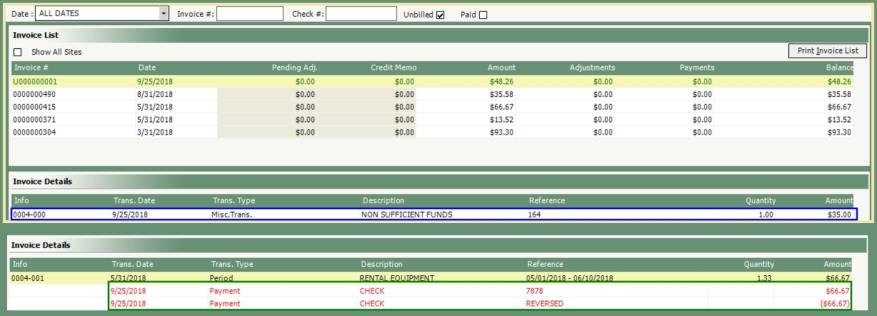Account Inquiry Reverse Payment and Create NSF Charge |
Once Payments are posted to an account, Account Inquiry provides a right click function to Reverse Payment and the option to create an NSF charge.
Navigate To: Accounting>Account Inquiry
- Credit Card Payments cannot be reversed through Account Inquiry.
- Right click reverse payment uses the current date and affects the current period vs. using Post Cash Receipts where you can select a date and enter negative payment amount in order to reverse the payment.

- Right click on a payment in the Invoice Details grid.
- Reverse Payment window will open.
- Select Date. Payment will affect the current open period, not the period the payment was originally posted.
- Amount will populate with the original payment amount, but can be modified.
- Enter Note for future reference.
- Click Reverse.
- Confirm Reversal message.
- Message Prompt will be received. Would you like to create a NSF charge against this customer?
- Click Yes to create an NSF charge or No to ignore.
- If you clicked yes, Add/Modify Miscellaneous Transactions window will open with the Customer/Site & Date already populated.
- Select Code, enter Unit Rate, Quantity and Description.
- Click Save & Exit.
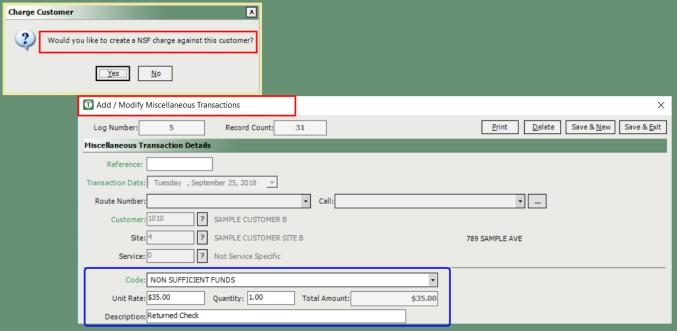
- Account will now include an Unbilled Miscellaneous Transaction for the NSF.
- Invoice Details grid will now display the Reversed Payment.